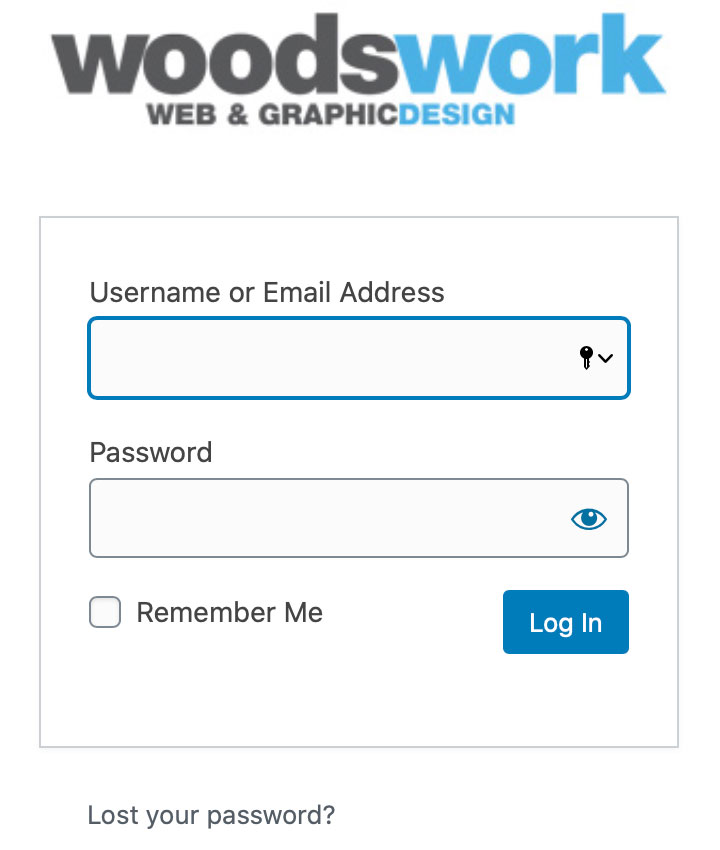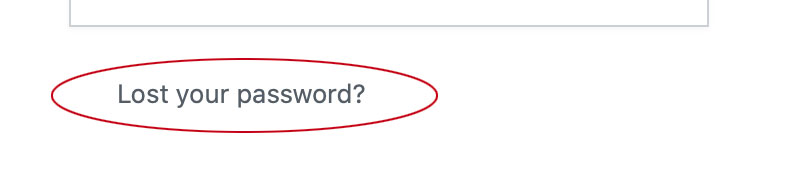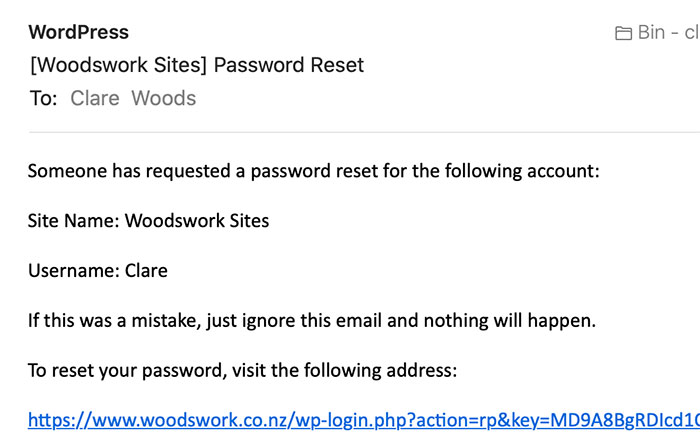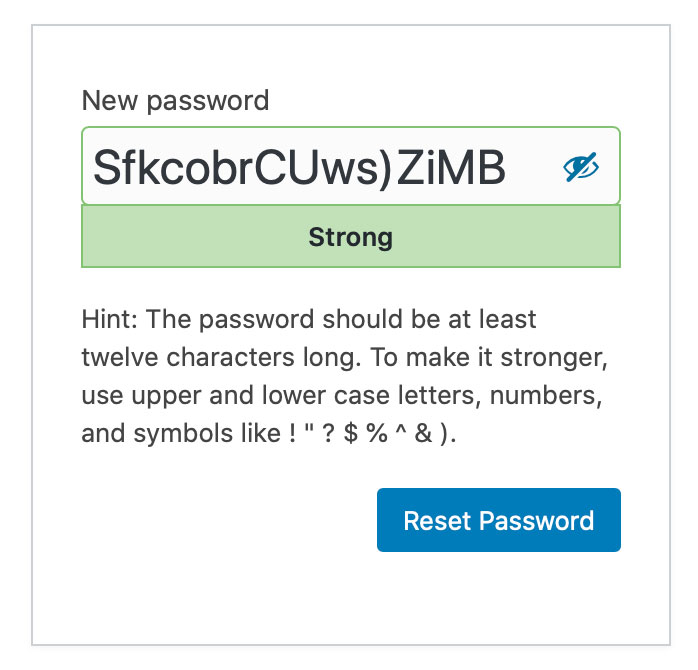How to Reset a Lost or Forgotten Password
How to reset your WordPress password is a common requirement when you first start to work in WordPress.Once you have accessed the login window using the admin link sent to you for your website by WordPress you will see this.
(The Woodswork Logo on more recent sites will have our new logo.)
If you are unsure what your details are click on the Lost your password? link underneath the bottom of the login details box.
Once you have clicked this you will be prompted to add your email to the reset password box. Add your email and click submit. Then open your email inbox and look for a new email from WordPress. The WP reset email wording will be similar to those below.
If there has been a slight delay and you have tried several times, select the latest email to arrive.
If you still can’t see it, please check your junk or spam folder if you don’t see a new email like this…
Your username will be as in the field below.
Your password can be reset using the blue link under the words ‘To reset your password…’ etc
This will open the following box where you can reset your password. Take note of the ‘Hint’ for creating strong passwords and use a combination of the following list to create a strong password. This is important to the security of your website.
12 characters long
Upper case letters
Lowercase letters
Numbers
Symbols, such as %,$, #
Revisit the login page to add your username and password. When you have successfully entered your website you will have landed in your dashboard.
For the next steps, the links below may be of use or you can head back to the Training Library for the full list of tutorials.
If there is anything that you’d like to know and you can’t find the information on how to do it, please get in touch. We will either point you in the right direction or create a new tutorial for you.