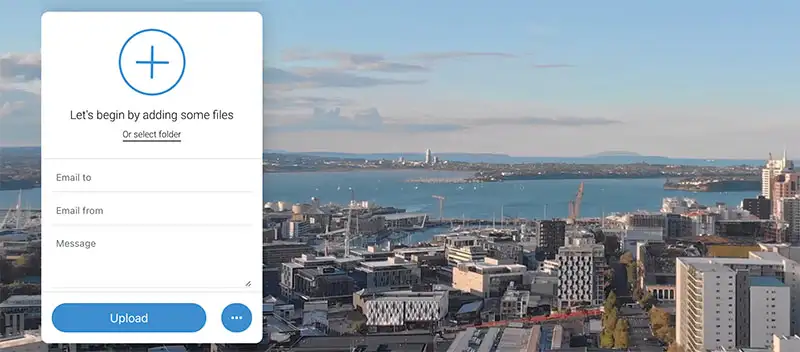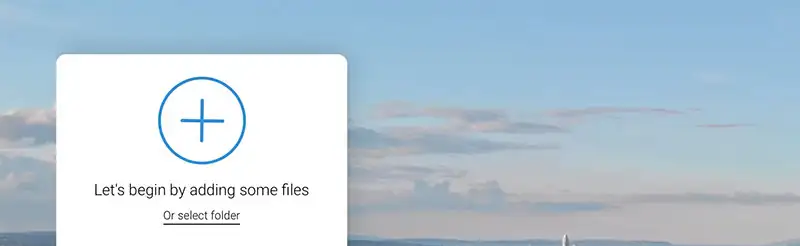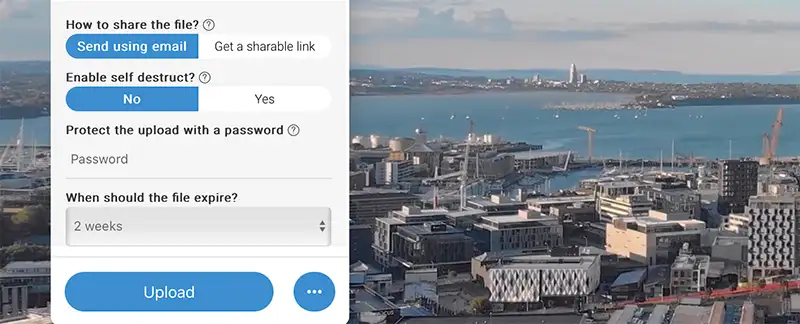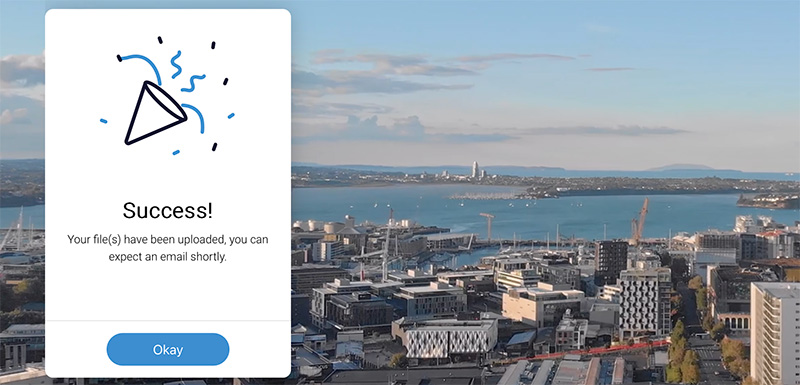Part of the Woodswork website design process is sending our clients a link to a Google Drive or Dropbox folder so we can gather the content we need.
Images, PDFs and text files are often shared in this way. The great thing about these cloud-based storage solutions is that we can invite the members of our team who need access and the client’s team as well.
Now and then, though, we come across a client who finds the links we send difficult to navigate. This is where a simple file transfer option is perfect. There are plenty around, but the one we often suggest to clients is local.
Why should the server location matter?
Some client sectors have privacy policies that requires to files be transferred within New Zealand.
Queue Kiwisend.
Kiwisend is a New Zealand-based file-sharing service that provides seamless digital file transfer. The platform provides an intuitive, secure, and efficient way to send and receive files. Not just throughout New Zealand but anywhere in the world.
Kiwisend began with a simple vision: “to create a file-sharing service that not only exceeds global standards but also carries the essence of Aotearoa. In the land known for its breathtaking landscapes and pioneering spirit, we saw the need for a file transfer solution that’s as reliable as the Kiwi bird and as sturdy as the Kauri”.
The great thing we’ve found is that technically challenged clients can easily use this service. If you type and click, you can use Kiwisend. Here’s a quick overview.
How we use Kiwisend in our website design projects
Step 1. Head to Kiwisend
Type the following URL into a new browser window Kiwisend.com
Step 2. Add emails to the fields
You’ll see the Email to and email from fields. Add the correct addresses.
Step 3. Select the files you want to send
Drag your files to the big blue + area. You can also click ‘ Or select folder’ and add files from your computer.
You will then see the size of the files added and can select more files if you need to.
Step 4. Add a message
The message will be included in the email to the recipient. This is always a good idea to add. Particularly as it is very important to know exactly what you are clicking when receiving an email. With the increase in scams, always let the recipient know in advance that there will be an email coming with files to download.
Step 5. Optional extras
Next to the ‘Upload’ button is a circle with 3 dots. This indicates that there are more options. Here you will be able to select whether to send using email or get a shared link to send instead.
You can also set to self destruct after sending, great for highly sensitive content.
You can also select the period for file expiry. From ‘don’t expire’ to ‘3 months’ and plenty of options in between.
Step 6. Select Upload
Once you have added what you want to send, hit Upload.
The % meter will show you the progress, and you’ll get the success message.
Step 7. Confirmation
You will receive an email saying the files have transferred, and so will the recipient. The files are easy to download from there.
Key features of Kiwisend
Speed and Simplicity:
It’s super efficient and easy to use. Kiwisend by Crucom (Crusoe Communications) allows you to transfer large files that are too big to email.
Security and Privacy:
At Kiwisend, operates within New Zealand’s digital jurisdiction. Kiwisend ensure end-to-end encryption, both in transit and at rest. Your content is guarded with care, which ensures your information remains secure under Kiwisend’s privacy assurance.
Cost Effective:
For those that don’t use other file transferring options because of the ongoing cost, Kiwisend is a perfect option. It is free to use.