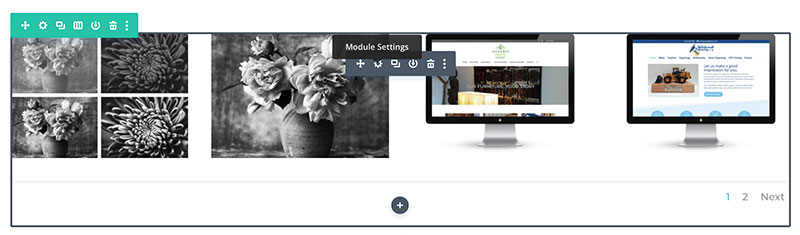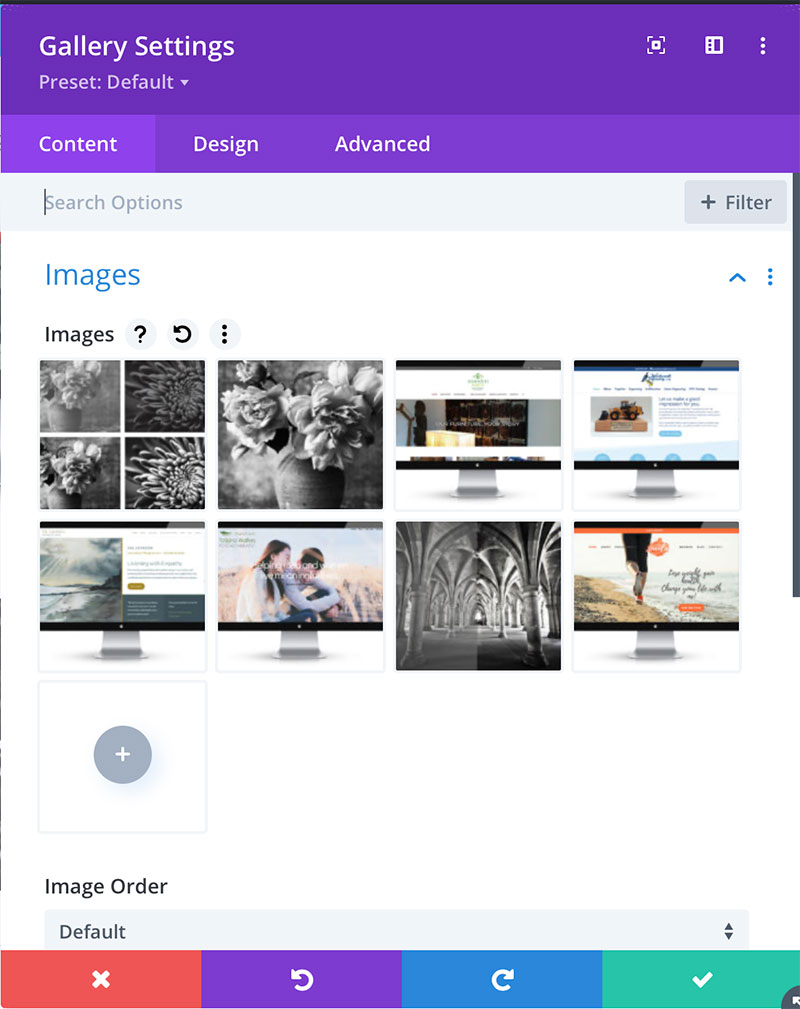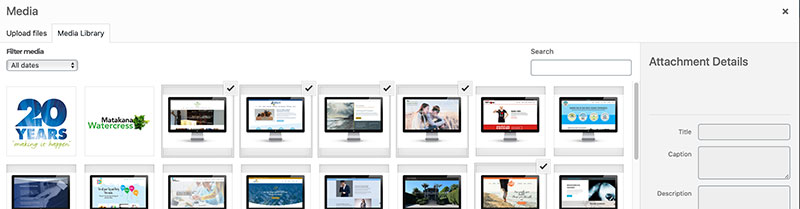Editing gallery images in your website gallery
To begin editing text in your website Login to your website using your user name and password.
If you want to add NEW images to your Gallery watch the Adding to the Media Library tutorial first.
Select the page or post to be edited.
Dashboard > Pages > Choose a page.
Select ‘Edit with Divi Builder’.
Scroll until you find your Gallery.
Click on the Cog icon to change the Gallery module settings.
The Gallery Options box will open.
Hover over an image to see a Rubbish Bin icon to delete an image.
To rearrange image order click and hold down to drage images to the correct position.
Select the Plus icon to add new images.
If you are adding new images you will already have seen the tutorial on Adding to the Media Library.
Select the images you would like to add to your Gallery by ticking them. Then click the green select button.
You will see the new images populate your Gallery Options box and can move them around, add more or delete any.
Press the green tick box to Save Changes.
Save your page changes bottom right