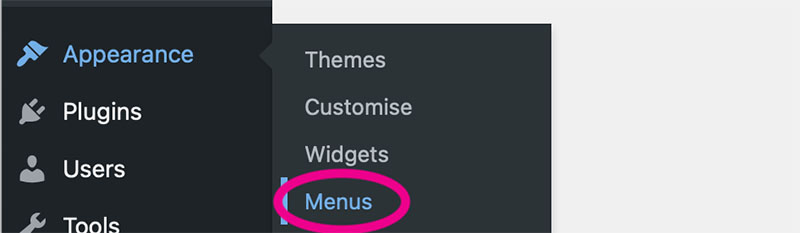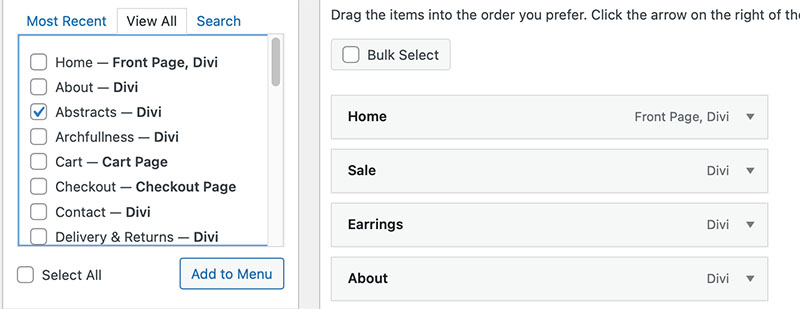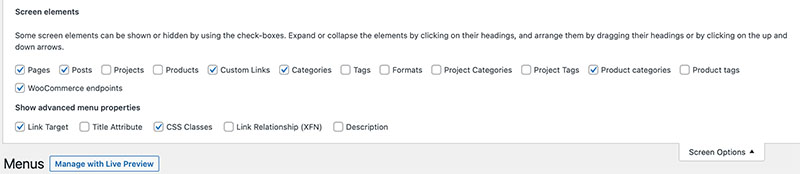How to add a new page to the menu on your website
To begin adding to a WordPress menu on your website Login to your website using your user name and password. If you have forgotten your password, find out how to reset it in this tutorial.
In the black sidebar in your Dasboard head to Appearance > Menu
Selecting the correct menu:
Under the Edit Menu tab you will find a box which will allow you to select the menu you want to edit.
Most of the time you will be wanting to add to the Main Menu. If you click the arrow beside the writing in this box more menus may be available such as a Footer menu.
You can also create new menus in this box.
Adding content to your menu:
Below where you select the menu to edit you will see two columns of content.
The first column is Add Menu Items
You will likely see Pages as an option underneath.
To add a page or pages, scroll up and down to find the page/s you would like to add and tick the boxes. Then click Add To Menu
This box has three tabs. If the content that you are looking for isn’t in Most Recent, look in View All or use the Search
Including content other than pages:
Adding to a wordpress menu doesn’t just include pages, You can add other content too, such as Posts, Categories, Projects and Product Categories.
If a particular type of content is not showing in the Add Menu Items column head to the top right hand area of the screen. Right at the top of the window you will see Screen Options.
Click Screen Options
The Screen Elements window will open in which you can tick the type of content you would like to include.
Changing the menu structure:
Once you have finished adding to a wordpress menu you can then place the additions where you need them.
The second column in the window is Menu Structure. The menu you selected to change should be visible here.
Any pages you have added will be located at the bottom of the menu. If you want them in a different position on the menu click, hold and drag the page to where you’d like it to be.
If you want a page to be a secondary page drag it one place to the right.
Pages can be repeated in several places on a menu add the same page as many times as you need and position each page where you want them. You can also the new page to different menus, save the first menu edit, then select the next menu to edit.
When you have finished editing a menu, click Save Menu.
Divi menu tips and adding to a WordPress menu
Creating a verticle menu in the Divi Menu module
Make the Divi Menu scroll on devices