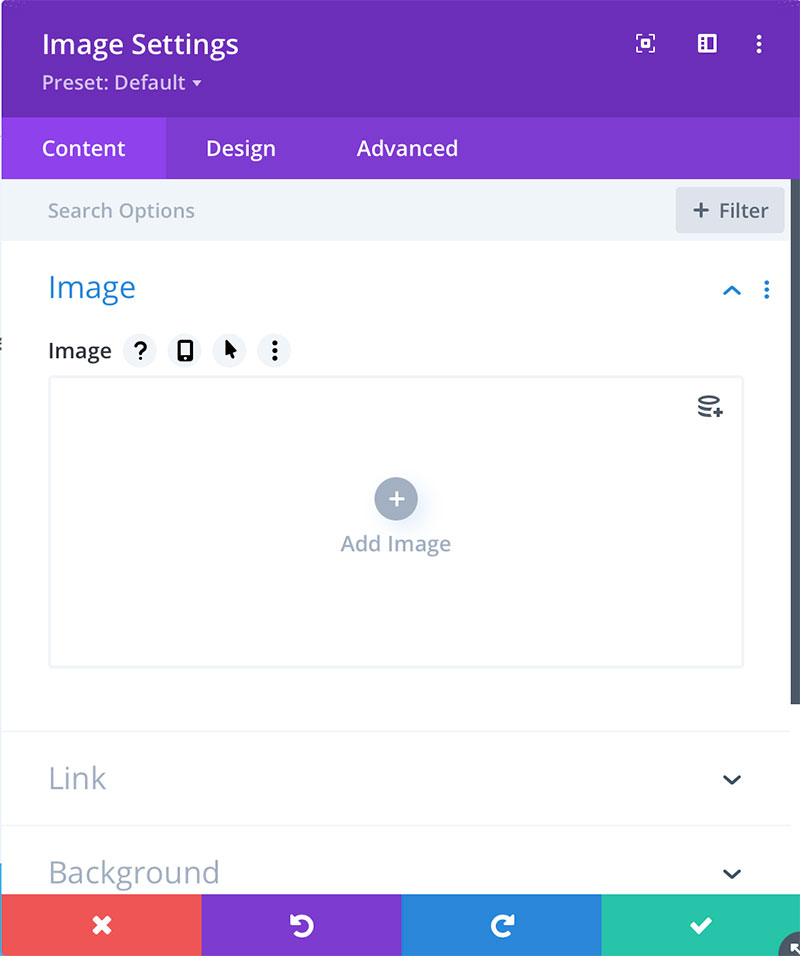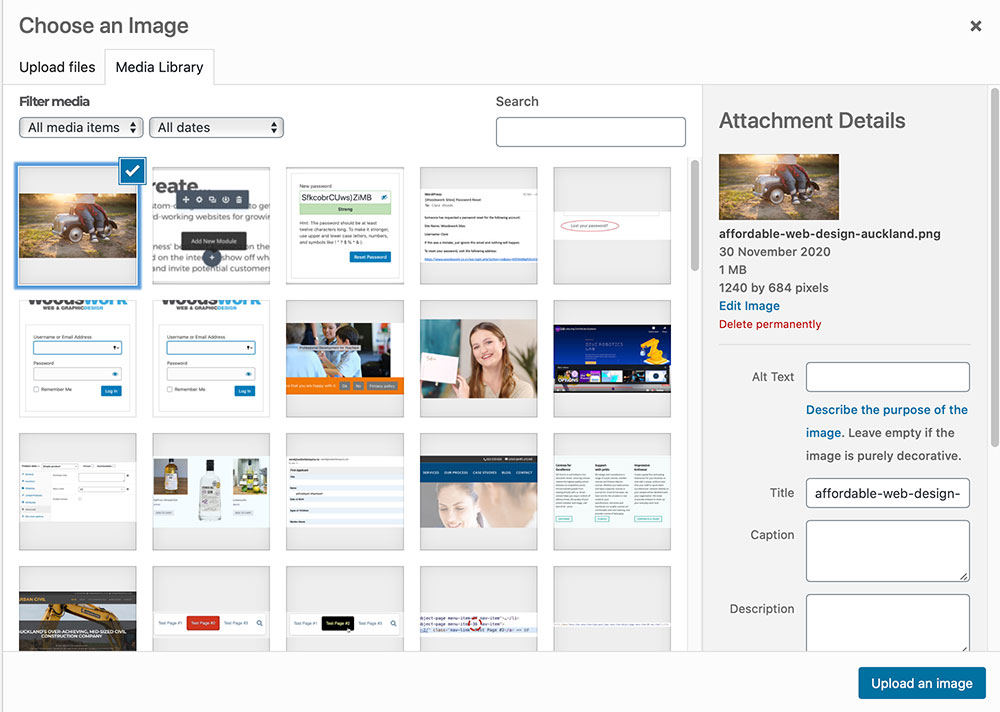Adding new images or replacing images in Divi
To begin working with image modules in your website Login to your website using your user name and password.
Select the page or post to be edited.
You can add a new image modules in two ways. You can duplicate an existing module or you can add a new one.
How to Duplicate an Existing Module
Hover over an existing image module and click on the icon that looks like pages.
This will duplicate the image module.
Edit the text module and SAVE in the bottom right corner.
How to Add a New Image Module
Click on the round GREY ‘plus’ icon to add a module.
Select the image module.
To add an image either….
add one from the existing in the Media Gallery….
OR upload new images from your computer.
Upload Files > Desktop (or desired folder) > Select > Upload an Image
Edit the image module and tick the SAVE box.
Remember to SAVE you page changes using the bottom right SAVE button.
Correct Sizing of Your Images
Images for full width should be 1920 pixels wide.
Images for full row should be 1200 pixels wide.
Images for half row should be 800 pixels wide.
If your images are not able to be this wide you will need smaller column widths.