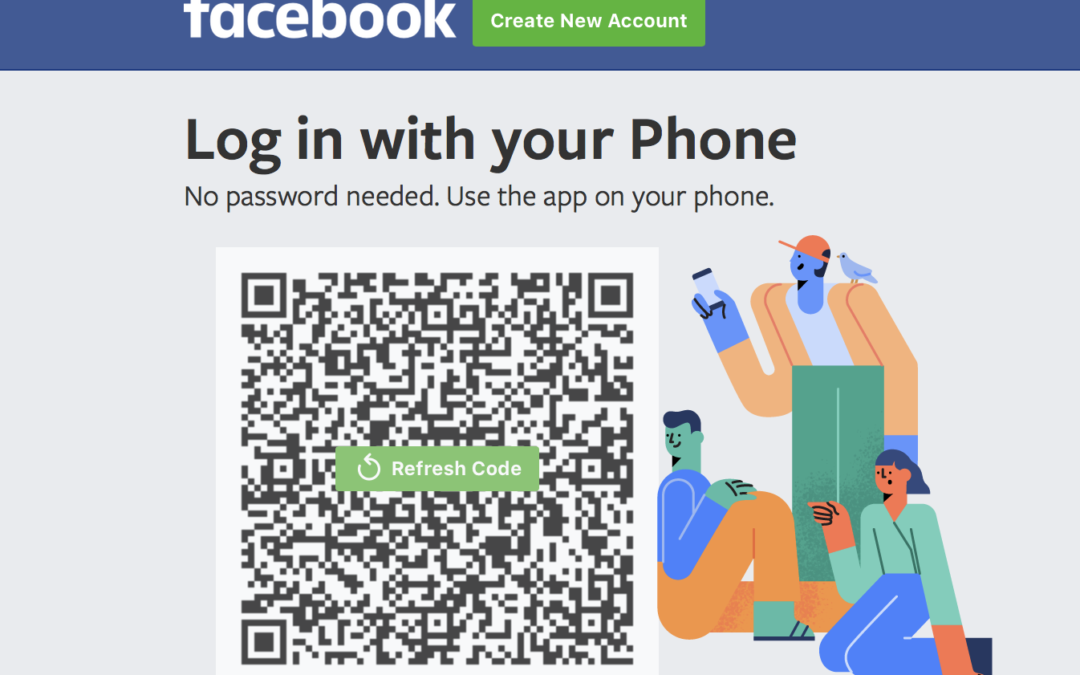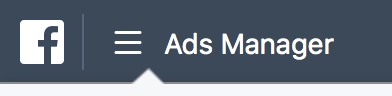To use Facebook pixel the code needs to be integrated into your WordPress website. The method of adding the code will vary, depending on the type of WordPress theme you have. There are two ways to add it to Divi: manually or with a plugin. Let’s look at both methods. First, let’s see how to create a Facebook pixel.
Login to the facebook account required if possible or use the developer dashboard to login without creating a new account on your own facebook.
Developer Dashboard
Then go to More > Tools > Ad Manager
This opens the Ads Manager. Click the hamburger menu (conveniently labeled Ads Manager) in the upper left corner.
Under the Measure & report Column under Events Manager you will see Pixels.
Within the Data Sources tab click the green button labeled Set Up Pixel.
You have a few options of how to install the code. We’re going to live on the wild side and install the code manually. Select Manually Install the Code Yourself.
This opens a modal that provides the code and instructions on installing it within your header. We’re going to install it a different way than it’s showing here, so you can ignore the instructions it gives you.
Note – you can install the code in the header if you want to, but only install it in the header if you’re using a child theme. If you install it directly into your Divi header without a child theme your code will be overwritten the next time you update Divi.
It’s up to you if you want to use Advanced Matching. This adds visitor information such as phone numbers and email addressing to better match your visitors to people on Facebook.
SEE full instructions here…